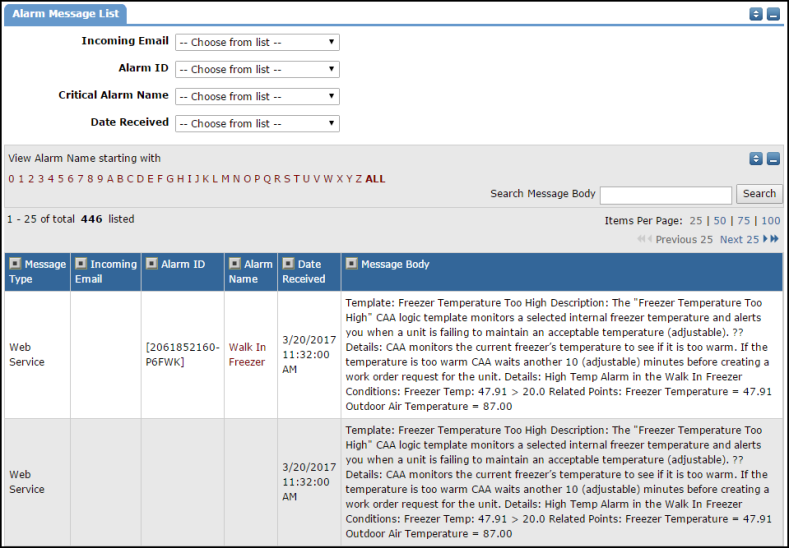Back to CriticalAlarmAutomation Main Menu
All incoming messages and emails received from your Building Automation System will show in the Alarm Message list.
How to View Critical Alarm Messages
- Click the Critical Alarm Messages link under the Information & Analysis section of your home page.
- You can also click on the List link in the Action menu, then click on Critical Alarm Messages.
- This list will show you the Alarm ID, Alarm Name, Message Body, and Date Received for all of the messages received by your account.
- You can filter your list by selecting Incoming Email, Alarm ID, Alarm Name, or Date Received from the drop down boxes. You can also search for terms in the Message Body.
- To print this list, scroll to the bottom of the screen and click either Print to PDF or Print to Excel.